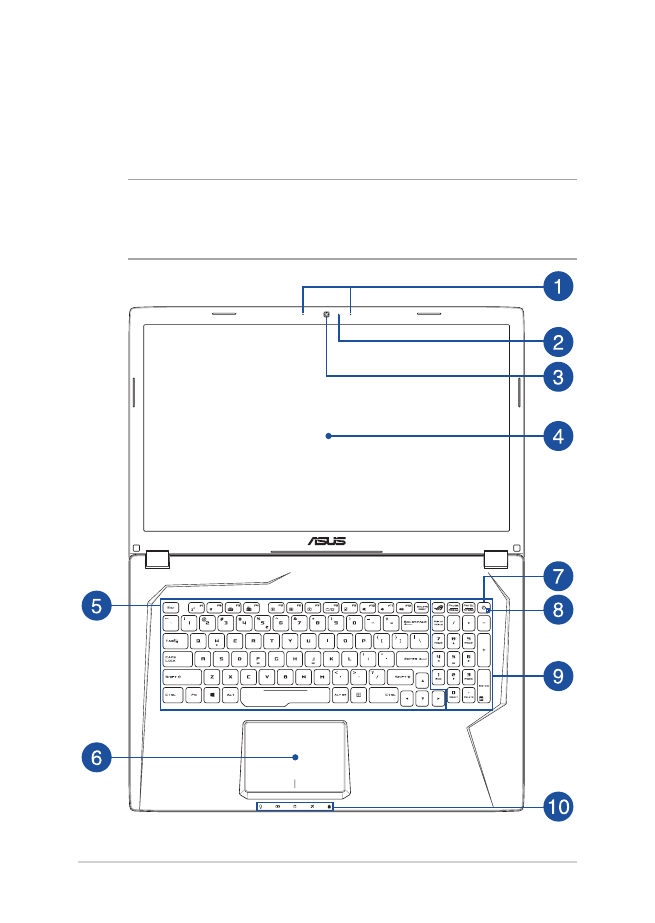
Top View
NOTE: The keyboard’s layout may vary per region or country. The
Notebook view may also vary in appearance depending on the Notebook
PC model.
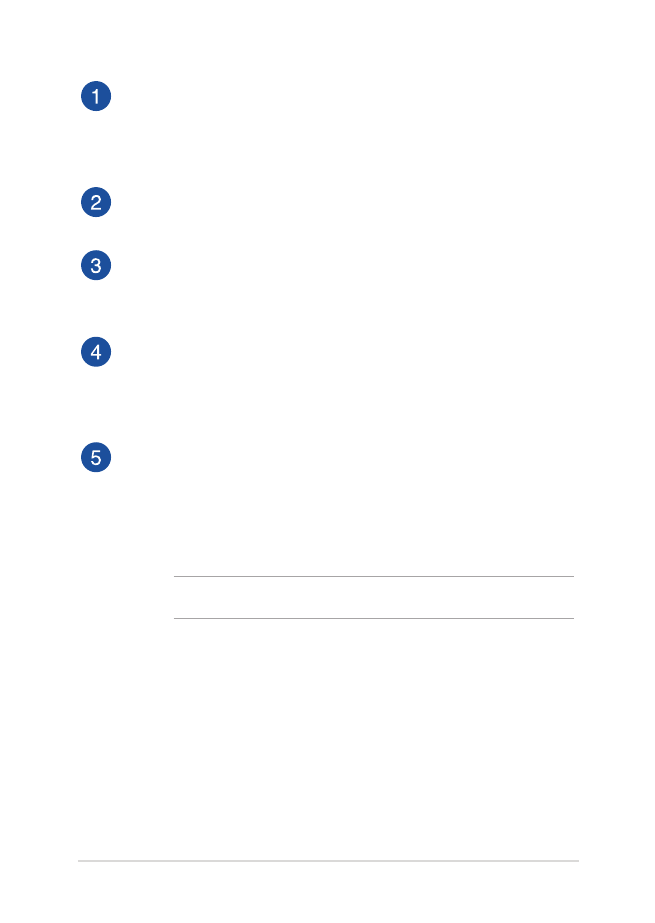
Notebook PC E-Manual
15
Array microphones
The array microphones feature echo canceling, noise
suppression, and beam forming functions for better voice
recognition and audio recording.
Camera indicator
The camera indicator lights up when the built-in camera is in use.
Camera
The built-in camera allows you to take pictures or record videos
using your Notebook PC.
Display panel
This high-definition display panel provides excellent viewing
features for photos, videos, and other multimedia files on your
Notebook PC.
Keyboard
The keyboard provides full-sized QWERTY keys with a
comfortable travel depth for typing. It also enables you to use
the function keys, allows quick access to Windows®, and controls
other multimedia functions.
NOTE: The keyboard layout differs by model or territory.
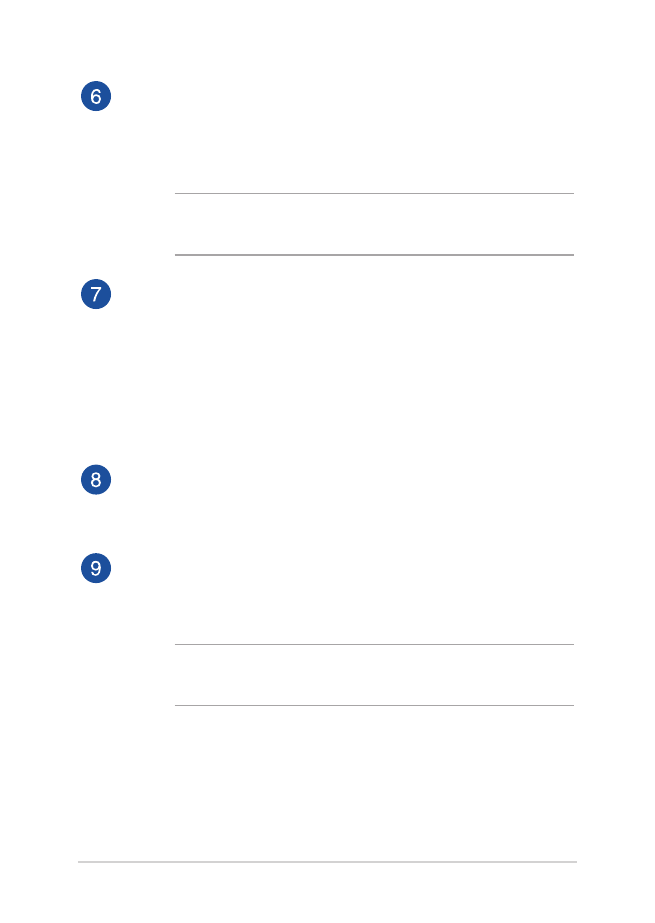
16
Notebook PC E-Manual
Touchpad
The touchpad allows the use of multi-gestures to navigate
onscreen, providing an intuitive user experience. It also simulates
the functions of a regular mouse.
NOTE: For more details, refer to the Using the touchpad section in
this manual.
Power button
Press the power button to turn your Notebook PC on or off. You
can also use the power button to put your Notebook PC to sleep
or hibernate mode and wake it up from sleep or hibernate mode.
In the event that your Notebook PC becomes unresponsive,
press and hold the power button for at least four (4) seconds
until your Notebook PC shuts down.
Power indicator
The power indicator lights up when the Notebook PC is turned
on and blinks slowly when the Notebook PC is in sleep mode.
Numeric keypad
The numeric keypad toggles between these two functions: for
numeric input and as pointer direction keys.
NOTE: For more details, refer to the Using the numeric keypad
section in this manual.
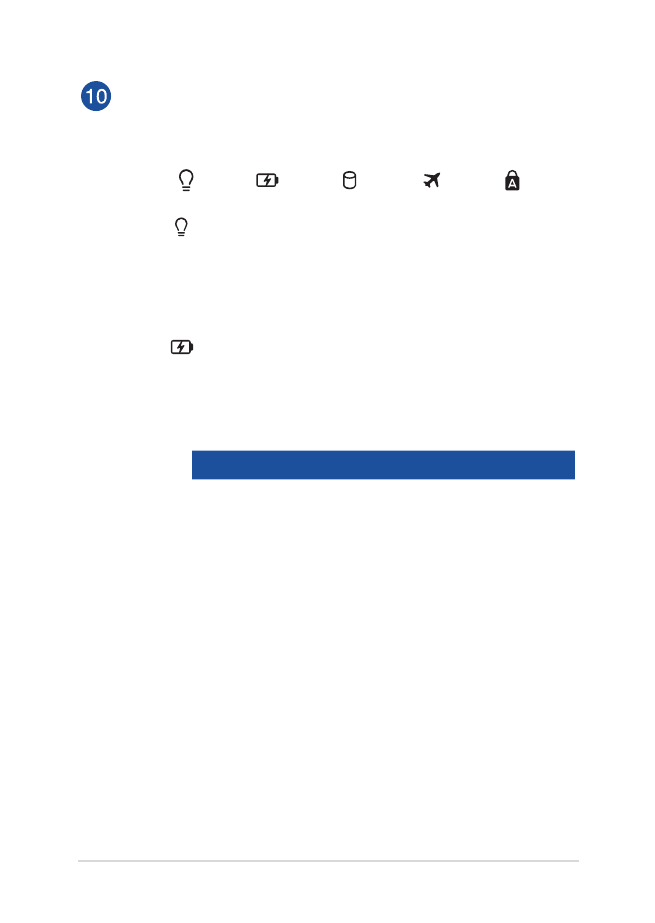
Notebook PC E-Manual
17
Status indicators
The status indicators help identify the current hardware status of
your Notebook PC.
Power indicator
The power indicator lights up when the Notebook PC
is turned on and blinks slowly when the Notebook
PC is in sleep mode.
Two-color battery charge indicator
The two-color LED provides a visual indication of the
battery’s charge status. Refer to the following table
for details:
Color
Status
Solid Green
The Notebook PC is plugged to
a power source and the battery
power is between 95% and
100%.
Solid Orange
The Notebook PC is plugged
to a power source, charging its
battery, and the battery power
is less than 95%.
Blinking Orange
The Notebook PC is running on
battery mode and the battery
power is less than 10%.
Lights off
The Notebook PC is running on
battery mode and the battery
power is between 10% to 100%.
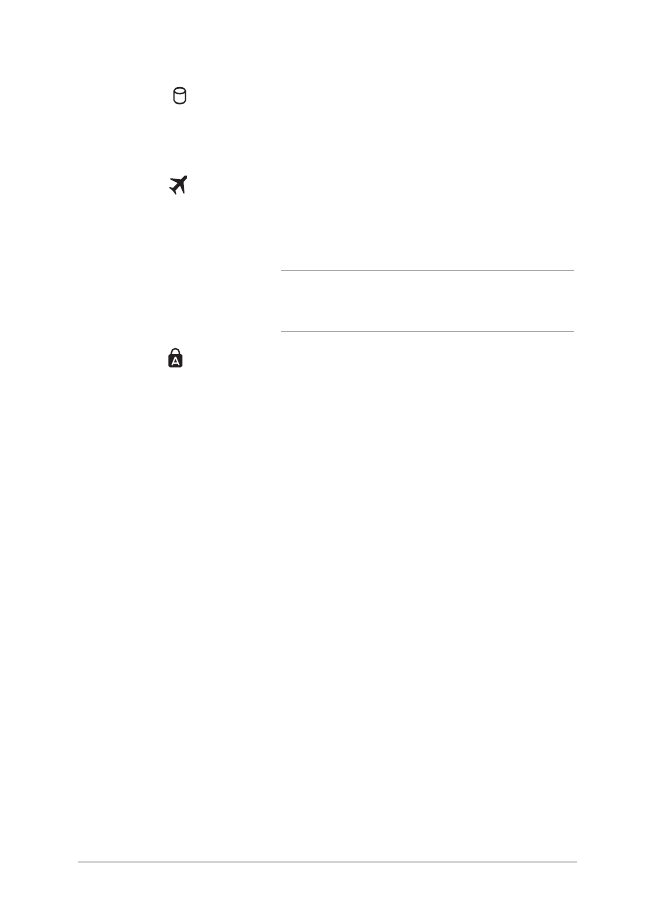
18
Notebook PC E-Manual
Drive activity indicator
This indicator lights up when your Notebook PC is
accessing the internal storage drives.
Airplane mode indicator
This indicator lights up when the Airplane mode in
your Notebook PC is enabled.
NOTE: When enabled, the Airplane mode
disables all wireless connectivity.
Capital lock indicator
This indicator lights up when the capital lock
function is activated. Using capital lock allows you
to type capitalized letters (such as A, B, C) using your
Notebook PC’s keyboard.
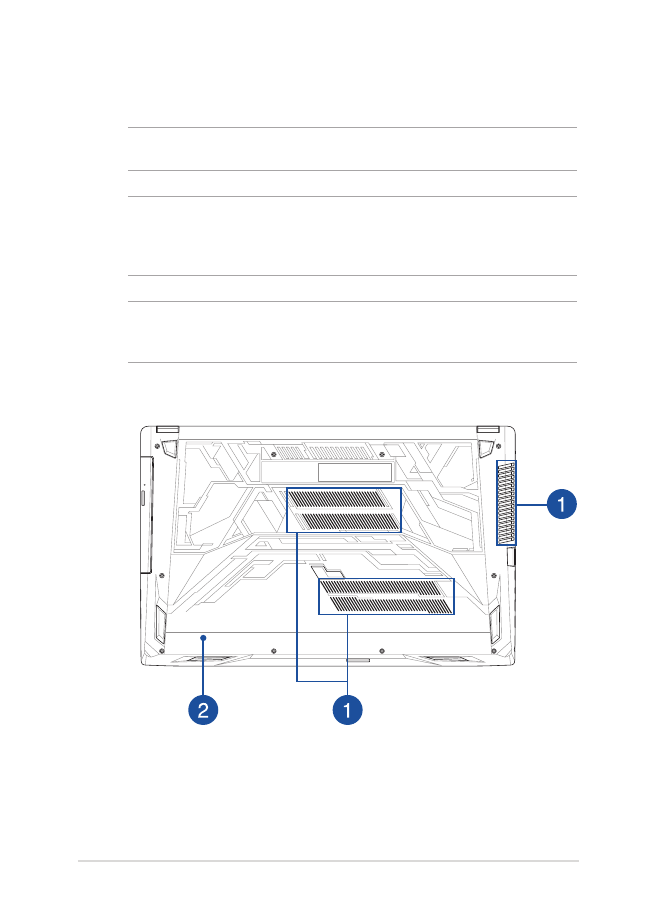
Notebook PC E-Manual
19